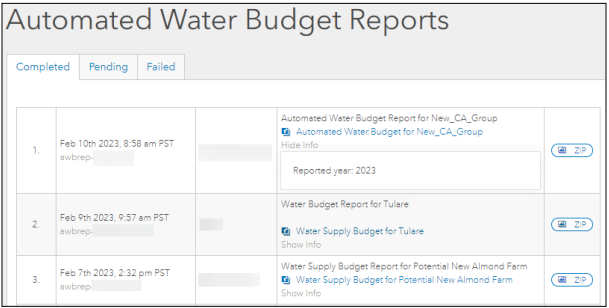Configure a parcel group’s auto-populated water supply and crop water demand data to calculate annual surplus or deficit over a chosen number of years
The Automated Water Budget is a feature currently only offered in Arizona & California.
The Automated Water Budget allows you to configure an auto-populated water supply and crop water demand analysis to calculate annual surplus or deficit amounts for up to the next 20 years.
Select an existing Group and scroll down in the left-sidebar until you see the heading called Automated Water Budget and click the “Create New” button.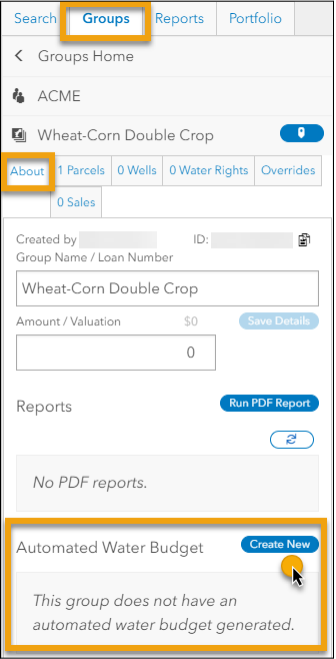
A popup will ask you to give a Description, Start Year, and End Year. Click the Create button.
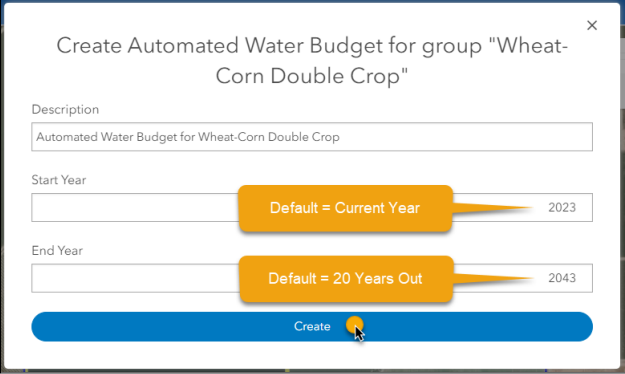
A new tab will open to display the Automated Water Budget in a collapsed view to show the water Supply, Demand, and Budget. To view details or configure the automatically calculated Supply and Demand, click the sliding Details button and the sections will expand to show more information.
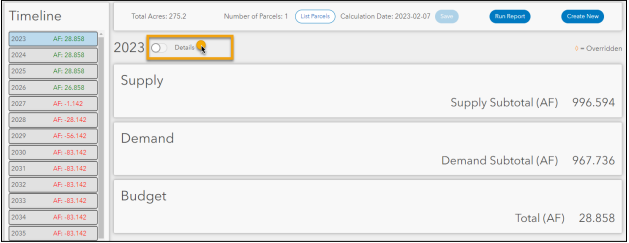
If you expand to the Details, all of the subheaders under the Supply and Demand sections will have buttons to make changes. Click the plus  to Add or the pencil
to Add or the pencil  to Edit or Delete.
to Edit or Delete.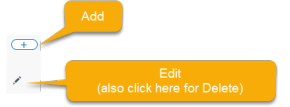
When auto-populated data has been edited by the user, a diamond will appear to indicate a value has been Overridden. 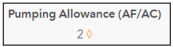
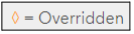
The Overridden indicator will also appear on the PDF report, if you run one. 
The Automated Water Budget keeps track of how many acres have been allocated to ensure nothing gets double-counted. Error messages will appear if an override attempts to add too many acres.
Supply
The Supply section will have headers for Water Districts, Groundwater Regulators, Wells, and Other Water Sources. The Supply Subtotal (AF) will update automatically upon adding or editing.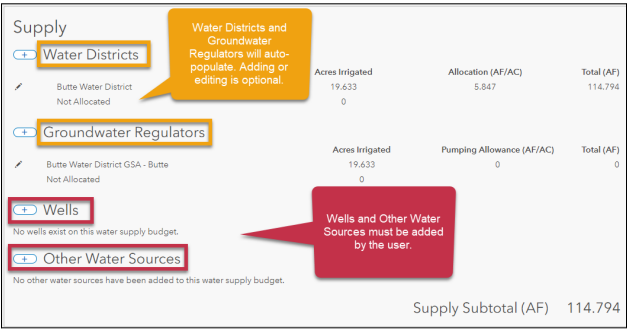
Water Districts
The following data are auto-populated by Agcor (with ability for the user to override) a calculated water district supply(AF):
- Water District name
- Acres Irrigated
- Allocation (AF/AC)
Click on the pencil Edit button next to the Water District name and a new window will pop up with the Average, Minimum, and Maximum delivery (AF/AC) as well as the number of Years Used In Avg, as seen in the following screenshot.
The pop up Edit window will allow data entry for each year in the Automated Water Budget. You can click the “Apply 2023 to all years” to reduce data entry on the subsequent years in the Automated Water Budget calculation.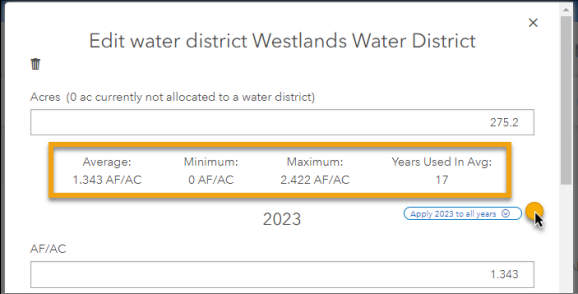
Groundwater Regulators
The following data are auto-populated by Agcor (with ability for the user to override) a calculated groundwater supply maximum (AF):
- Groundwater Regulator name (GSA)
- Acres Irrigated
- Pumping allowance (AF/AC)
- incorporates GSA ramp-down schedules where available
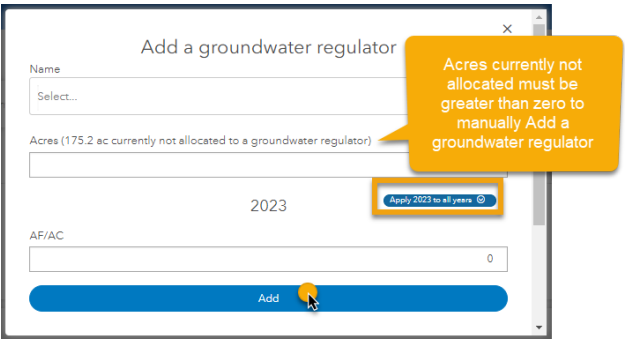
Wells
Well data is entirely provided by the user. See the screenshot below for steps to add a Well.
- Notes - you must type a description in the text field
- Associated GSA - you must use the dropdown menu to select a Groundwater Regulator (or select None if not applicable)
- Capacity - the well capacity to pump is automatically calculated from entering:
- Gallons per minute
- Irrigation duration (default suggestions have been automatically supplied for minutes per day and months per year that the well is in use)
- Total supply (AF)
- Automated calculations show a message on AF available based on remaining GSA allowance.
- The Automated Water Budget calculates the lesser between water well supply or GSA sustainable yield AF/AC for groundwater supply.
- Click the Add or Update button and the Supply Subtotal will reflect the changes
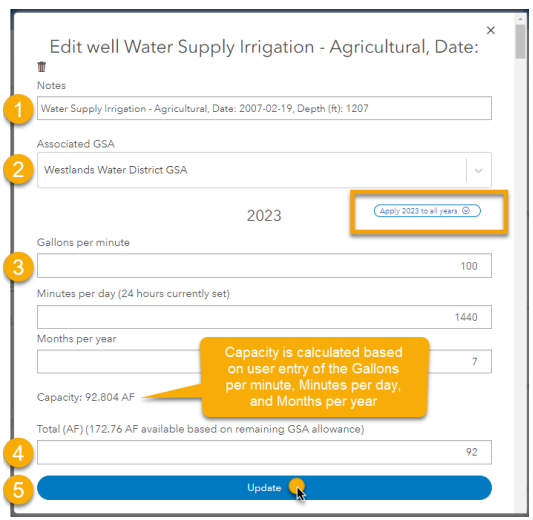
Other Water Sources
Other Water Sources data is entirely provided by the user. See the steps below for adding Other Water.
- Select either Water Transfer, Water Right, Water Share, or Groundwater Pumping Credit from the “Type“ dropdown menu
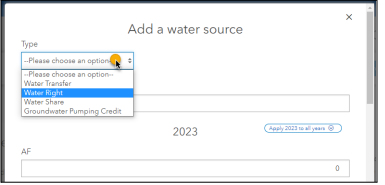
- Notes - you must type a description in the text field
- Total supply (AF)
- Click the Add or Update button and the Supply Subtotal will reflect the changes
Demand
The Demand section will have headers for Crops and the Supply Subtotal (AF) will update automatically upon adding or editing.
The following crop data are auto-populated by Agcor (with ability for the user to override)::
- Crop name
- Acres Planted
- Demand (AF/AC)
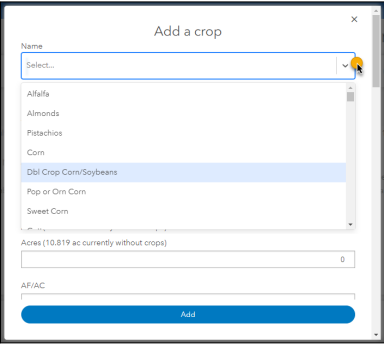
Budget
The Budget will automatically calculate a surplus or deficit for each year of the Automated Water Budget by subtracting the demand from the supply. The list of years can be seen on the left in the Timeline. Click on a year to make changes to the Details for that year.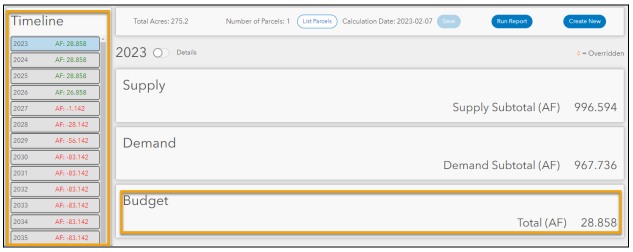
AUTOMATED WATER BUDGET REPORT
The Automated Water Budget can be printed out in a PDF report that contains descriptions of the data sources and methods of calculation. Click the Save button first to enable the “Run Report” button. 
There is an optional line of free text for Additional Info to describe the crop plan, support override rationale, or any other wording that makes this report meaningful.
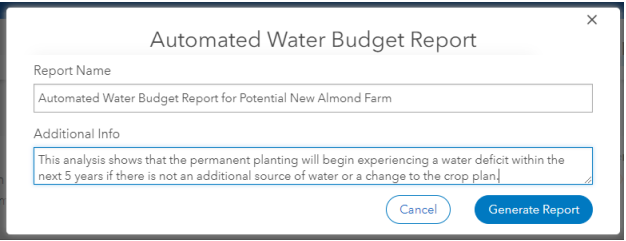
When the Automated Water Budget Report has been generated, an email notice with a link to the report will be sent. The report will then be accessible from both the Reports tab and tiles and will also include information on data sources.
You can access an archive of previous Automated Water Budget reports from either the Groups left-sidebar or the main dashboard tiles.