Many details of a Parcel Group can be edited to provide greater insights
Edit and/or add details to your parcel group to gain even greater insights into loan collateral.
- Navigate to the Groups tab and create a new parcel group or select the existing parcel group you want to edit.
- Parcel group details will be displayed in the right hand sidebar.
- The About sub-tab contains the following:
- Group Name: enter a new value here to update the Group Name and then click "Save"
- Amount/Valuation: enter a dollar value here to add a principal balance or estimated valuation of the property to this loan then click "Save Details"
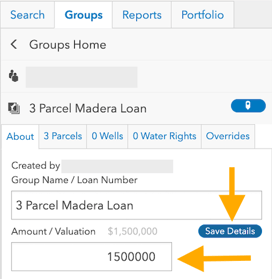
- The Parcels sub-tab contains in the sub-tab name the total number of parcels within the parcel group and displays a list of each parcel that is part of the parcel group. Here you have the options for the following:
- Override: enter a new value for the parcel Owner Name or edit Crop information for the parcel
- Click on the pencil icon to override pre-populated parcel Owner Name or Crop information
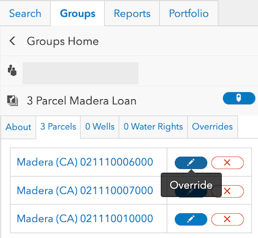
- The parcel details will be displayed. There is a drop-down to switch between parcels in the parcel group. Click on the pencil Edit icon beside of the value you want to edit.
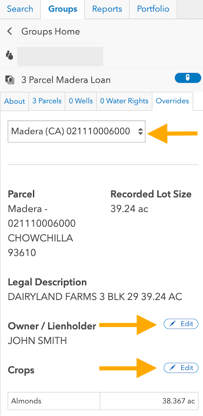
- Click on the pencil icon to override pre-populated parcel Owner Name or Crop information
- Remove a parcel from the parcel group
- Click on the red "X" icon to remove a parcel from the parcel group
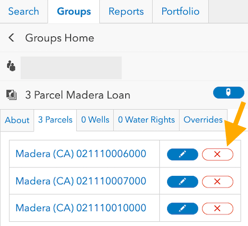
- Click on the red "X" icon to remove a parcel from the parcel group
- Override: enter a new value for the parcel Owner Name or edit Crop information for the parcel
- The Wells and Water Rights sub-tabs display a list of wells and water rights associated with the parcel group. Wells and Water Rights must be manually added to a parcel group.
- To add Wells or Water Rights to a parcel group, click within a parcel in your parcel group on the map. The right hand sidebar will appear. Scroll within the right hand sidebar to the Wells and/or Water Rights information. Click on the Wells or Water Rights text to view a list of all Wells or Water Rights in the area. It can also be helpful to turn on the Wells and/or Water Rights map layers to view their location together with your parcel.
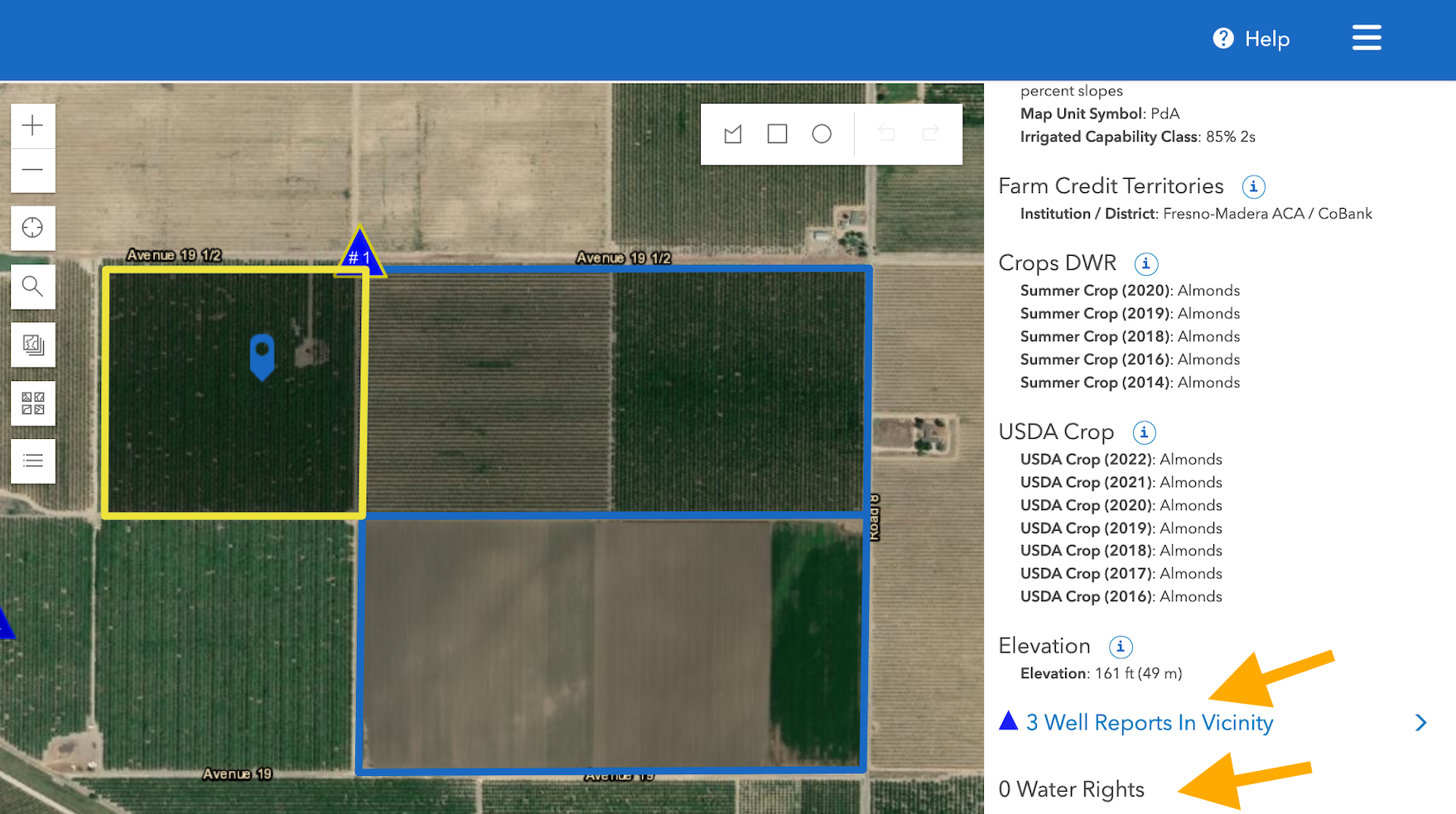
- Select the "Add" button on the Well or Water Right you want to add to your parcel group. A new window will open. Click the parcel group you want to add it to then select "Add To Group".
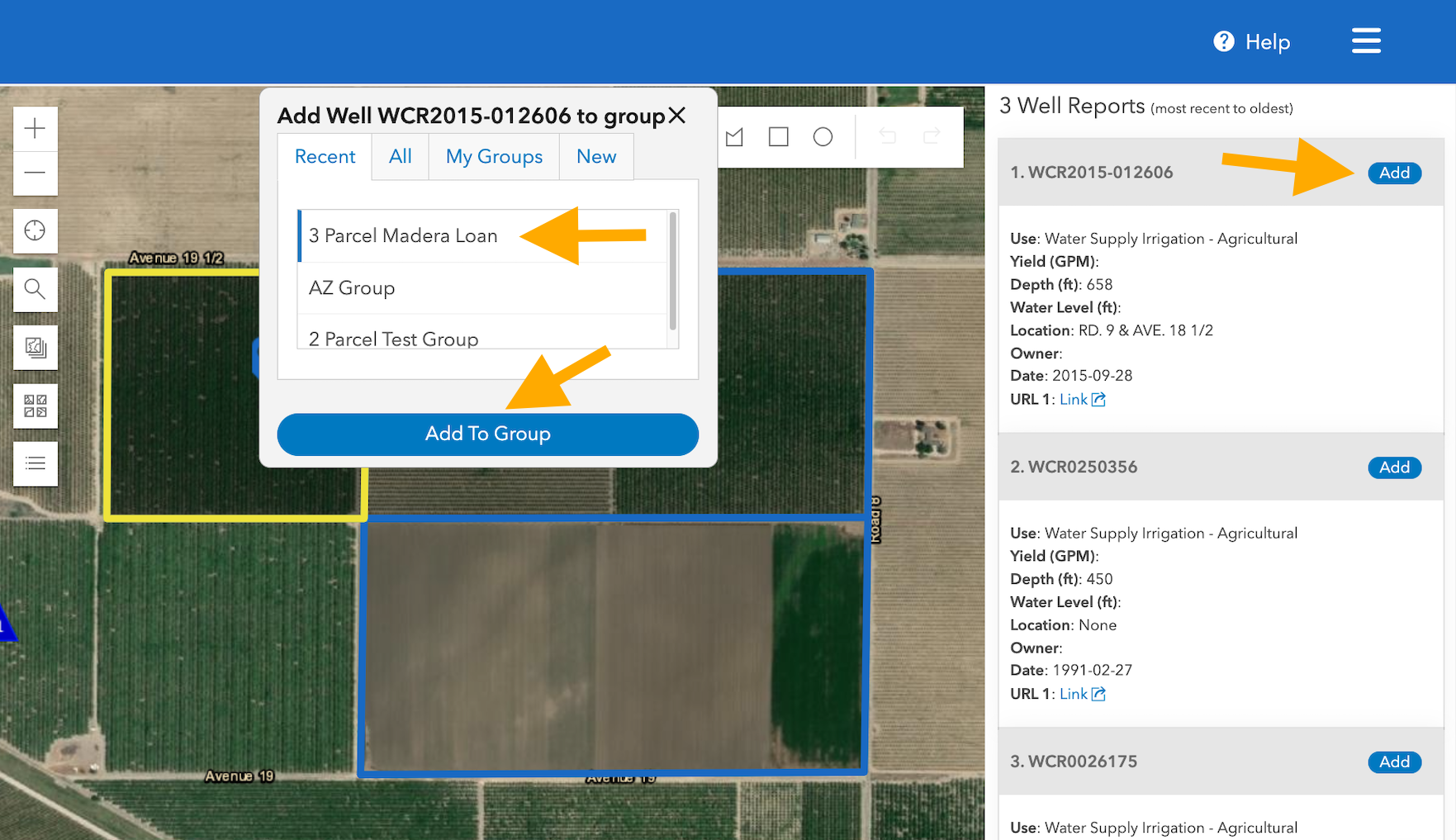
- The Well or Water Right will now appear under the appropriate sub-tab of the parcel group.
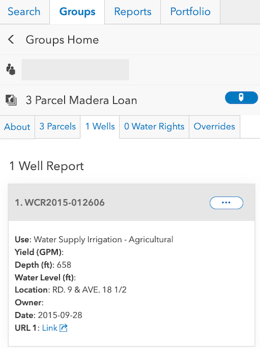
- To add Wells or Water Rights to a parcel group, click within a parcel in your parcel group on the map. The right hand sidebar will appear. Scroll within the right hand sidebar to the Wells and/or Water Rights information. Click on the Wells or Water Rights text to view a list of all Wells or Water Rights in the area. It can also be helpful to turn on the Wells and/or Water Rights map layers to view their location together with your parcel.
- The Overrides tab allows you to quickly view and edit parcel overrides as described above in the parcel overrides section.
